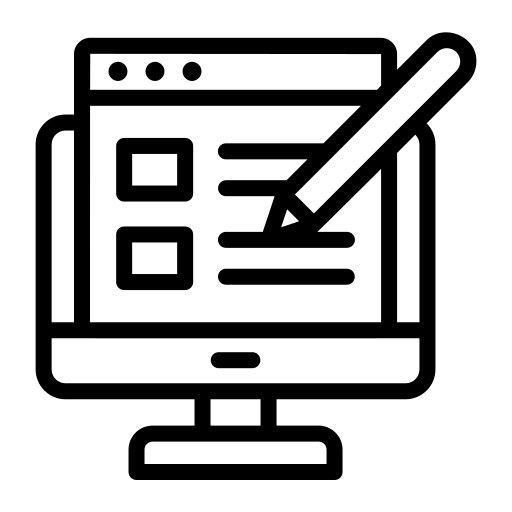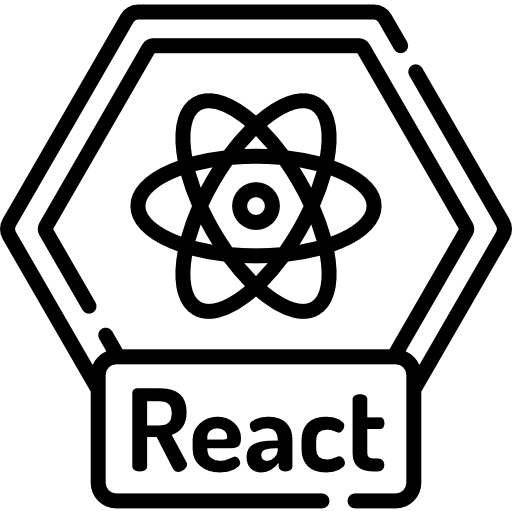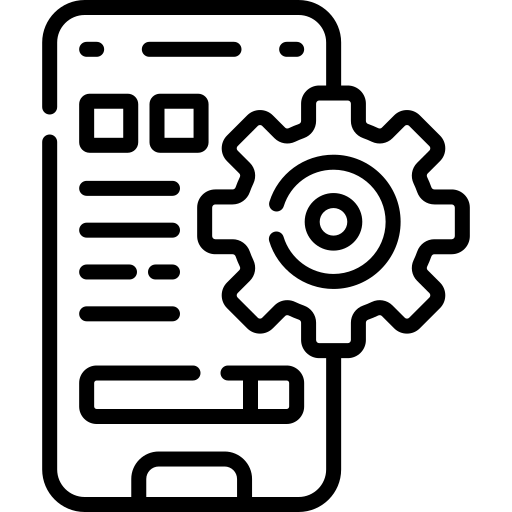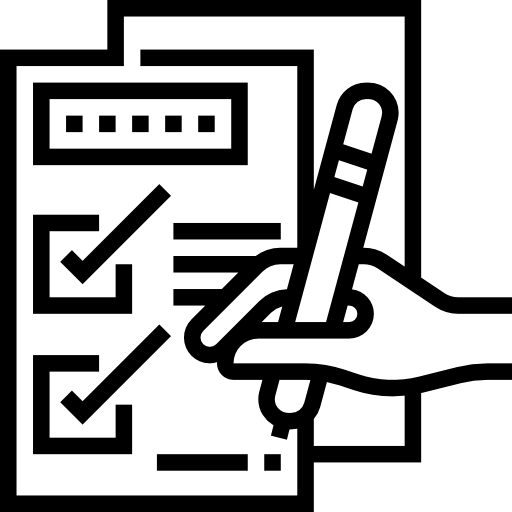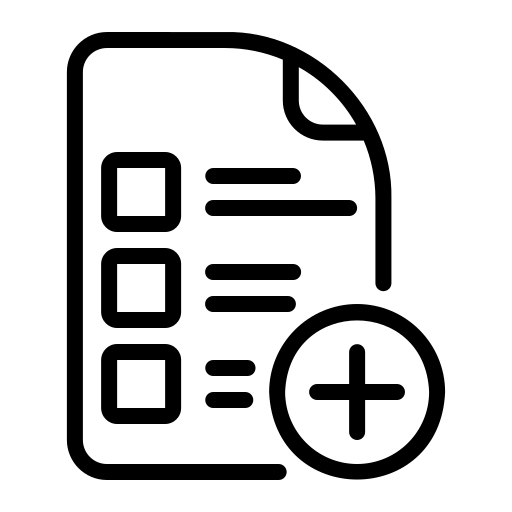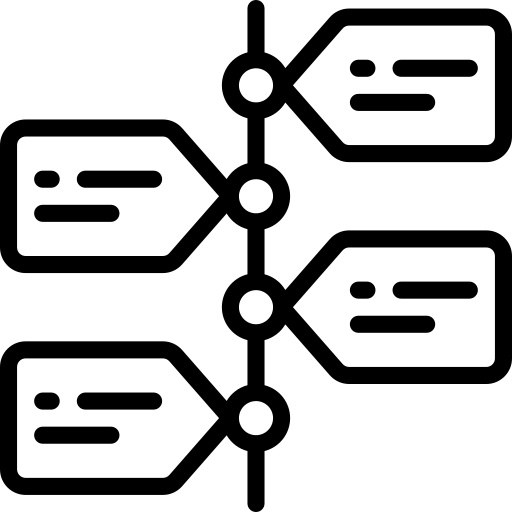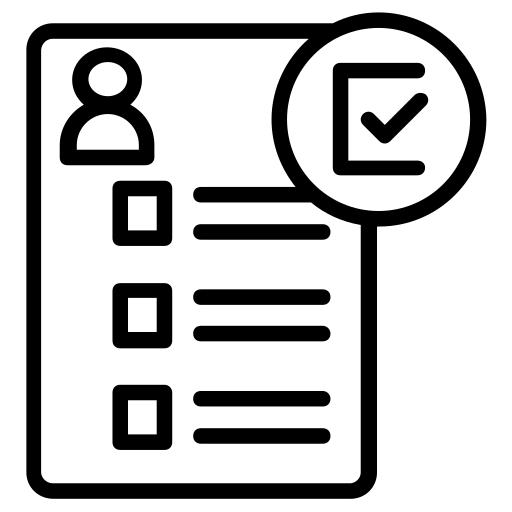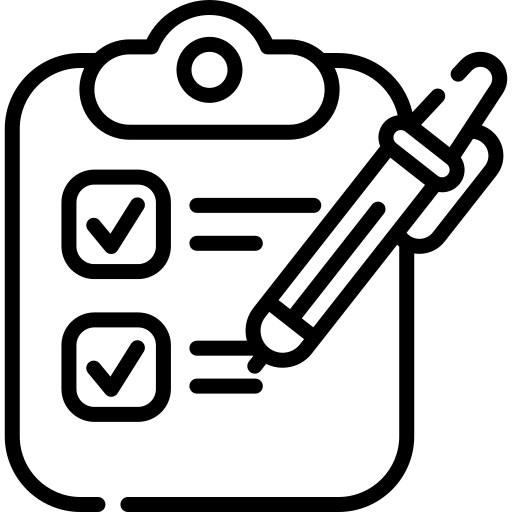Form Validation in React JS Functional Component
Last updated 20th.May.2024
Want to know more about form validation in React JS Functional Component. Then you are at the right place, this article will guide you through it.

About The Author
Sai Ram Soma Having 12+ years of IT experience in React JS & Native, JavaScript, Typescript. Working in a startup from day one. Accustomed to learning and keeping up with the current trend. Experience in developing feature rich web applications using React JS. Experience in developing mobile applications in Android, React Native.

What is Form in React ?
Forms play a pivotal role in web development, serving as the primary means for users to interact with web applications by inputting data. In React, building forms involves leveraging its component-based architecture to create dynamic and interactive user interfaces. Whether it’s a simple contact form or a complex multi-step registration process, React provides developers with the tools and flexibility to handle various form requirements effectively.
One of the fundamental aspects of forms in React JS is state management. React JS components maintain their own state, allowing developers to control the data flow and behavior of the application. When it comes to forms, this state management becomes crucial for handling user input, tracking form fields, and managing form submissions.
Traditionally, forms in React were managed using class components and local component state. However, with the introduction of React hooks, particularly the useState hook, functional components now have the capability to manage state effectively. This shift has simplified form development in React, making it more intuitive and concise.
When creating a forms in React, developers typically start by defining the form elements using JSX (JavaScript XML), which allows them to describe the UI in a declarative manner. For example, input fields, text areas, checkboxes, and select dropdowns are rendered as React components within the form element.
Handling user input is a key aspect of form development in React. React provides event handlers like on Change to capture user input and update the component state accordingly. This enables real-time interaction with the form, allowing users to see immediate feedback as they type or select options.
Validation is another critical consideration when building forms in React. Validating user input helps ensure data integrity and improves the user experience by preventing invalid submissions. React provides a flexible approach to form validation, allowing developers to implement client-side validation logic using JavaScript and leveraging third-party libraries for more advanced validation scenarios.
In addition to client-side validation, React forms can also interact with server-side validation logic. When a form is submitted, the data can be sent to a server endpoint using techniques like AJAX (Asynchronous JavaScript and XML) or Fetch API. The server then processes the data and returns a response, which can include validation errors or success messages.
React also offers a concept called “controlled components,” where form elements are controlled by React state. This means that the form elements’ values and behavior are entirely controlled by React, allowing for more predictable and consistent form handling.
Furthermore, React JS Lifecycle Methods such as componentDidMount and componentDidUpdate, can be utilized for form initialization, data fetching, and updating form state in response to changes.
How to Create form in React JS ?
Creating forms in React.js is a fundamental aspect of web development, enabling users to input and submit data to web applications. Whether it’s a simple login form or a complex multi-step registration process, React provides developers with the tools and flexibility to create dynamic and interactive forms efficiently.
To begin creating a form in React.js, developers typically start by defining a new component to represent the form. This component can be a functional component or a class component, depending on the specific requirements of the application. With the increasing popularity of functional components and hooks, many developers prefer using functional components for their simplicity and ease of use.
Once the form in react js functional component is set up, the next step is to define the form elements using JSX (JavaScript XML), which allows developers to describe the UI in a declarative manner. Form elements such as input fields, text areas, checkboxes, radio buttons, and select dropdowns are rendered as React components within the form element.
“`jsx
import React, { useState } from ‘react’;
const MyForm = () => {
// Define state to manage form data
const [formData, setFormData] = useState({
username: ”,
email: ”,
password: ”,
});
// Handle form input changes
const handleChange = (e) => {
const { name, value } = e.target;
setFormData({ …formData, [name]: value });
};
// Handle form submission
const handleSubmit = (e) => {
e.preventDefault();
// Add form submission logic here
console.log(formData);
};
return (
<form onSubmit={handleSubmit}>
<label>
Username:
<input
type=”text”
name=”username”
value={formData.username}
onChange={handleChange}
/>
</label>
<label>
Email:
<input
type=”email”
name=”email”
value={formData.email}
onChange={handleChange}
/>
</label>
<label>
Password:
<input
type=”password”
name=”password”
value={formData.password}
onChange={handleChange}
/>
</label>
<button type=”submit”>Submit</button>
</form>
);
};
export default MyForm;
“`
In the above example, we’ve created a simple form component called MyForm. Inside this component, we’ve defined a state variable formData using the useState hook to manage the form data. We also have two functions, handleChange and handleSubmit, to handle form input changes and form submission, respectively.
The handleChange function updates the formData state whenever a form field value changes. It uses the name attribute of the input fields to dynamically update the corresponding property in the formData object.
The handleSubmit function is called when the form is submitted. It prevents the default form submission behavior using e.preventDefault() and can include logic to process the form data, such as sending it to a server endpoint or performing client-side validation.
Overall, creating forms in React.js involves defining a form component, rendering form elements using JSX, managing form data and state, handling user input changes, and processing form submissions. With React’s component-based architecture and state management capabilities, developers can create dynamic and interactive forms that meet the diverse requirements of modern web applications.
How to setup the form in React?
Setting up a form in React involves several steps, from creating the form component to handling user input and form submission. In this guide, we’ll walk through the process of setting up a form in React, covering key concepts and best practices along the way.
Step 1: Create a Form Component using the steps given in the above section.
Step 2: Render the Form Component
Once the form component is created, you can render it within your application’s hierarchy of components. This typically involves importing the form component and including it in the JSX markup of another component or the root component of your application.
“`jsx
import React from ‘react’;
import MyForm from ‘./MyForm’;
const App = () => {
return (
<div>
<h1>My React Form</h1>
<MyForm />
</div>
);
};
export default App;
“`
In this example, we’ve imported the MyForm component and included it within the JSX markup of the App component. When the App component is rendered, it will also render the MyForm component, allowing users to interact with the form within the context of the larger application.
Step 3: Customize and Extend the Form
Once the basic form setup is complete, you can customize and extend the form to meet your specific requirements. This may involve adding additional form fields, implementing form validation logic, integrating third-party libraries for advanced functionality, or styling the form to match the overall design of your application.
Adding Additional Form Fields
You can add additional form fields by creating new <input>, <textarea>, or <select> elements within the form component and updating the formData state and event handlers accordingly.
“`jsx
// Inside the form component
<label>
Phone:
<input
type=”tel”
name=”phone”
value={formData.phone}
onChange={handleChange}
/>
</label>
Implementing Form Validation
Form validation ensures that the data submitted by users meets certain criteria or constraints. You can implement client-side validation logic within the form component by adding validation checks to the handleSubmit function or by using third-party react js validation libraries like Yup or Formik.
“`jsx
import * as Yup from ‘yup’;
const validationSchema = Yup.object().shape({
username: Yup.string().required(‘Username is required’),
email: Yup.string().email(‘Invalid email address’).required(‘Email is required’),
password: Yup.string().min(6, ‘Password must be at least 6 characters’).required(‘Password is required’),
});
const handleSubmit = async (values, { setSubmitting, resetForm }) => {
try {
await validationSchema.validate(values);
// Add form submission logic here
console.log(values);
resetForm();
} catch (error) {
console.error(error.errors);
} finally {
setSubmitting(false);
}
};
“`
Integrating Third-Party Libraries
React ecosystem offers various third-party libraries and tools to enhance form development. Formik, for instance, provides a simpler and more efficient way to manage forms, including form validation, form submission, and form state handling.
“`jsx
import { Formik, Form, Field, ErrorMessage } from ‘formik’;
const MyForm = () => {
return (
<Formik
initialValues={{ username: ”, email: ”, password: ” }}
onSubmit={(values, { setSubmitting }) => {
setTimeout(() => {
// Add form submission logic here
console.log(values);
setSubmitting(false);
}, 500);
}}
>
{({ isSubmitting }) => (
<Form>
{/* Form fields */}
<label>
Username:
<Field type=”text” name=”username” />
<ErrorMessage name=”username” component=”div” />
</label>
<label>
Email:
<Field type=”email” name=”email” />
<ErrorMessage name=”email” component=”div” />
</label>
<label>
Password:
<Field type=”password” name=”password” />
<ErrorMessage name=”password” component=”div” />
</label>
{/* Submit button */}
<button type=”submit” disabled={isSubmitting}>
Submit
</button>
</Form>
)}
</Formik>
);
};
export default MyForm;
“`
Step 4: Handle Form Submission
Handling form submission involves processing the form data and performing any necessary actions, such as sending the data to a server endpoint, updating the application state, or displaying a success message to the user. In React, you can handle form submission by defining a submit handler function and attaching it to the form’s on Submit event.
“`jsx
const handleSubmit = (e) => {
e.preventDefault();
// Add form submission logic here
console.log(formData);
};
“
In this example, the handleSubmit function prevents the default form submission behavior using e.preventDefault() and logs the form data to the console. You can replace the console.log statement with your custom logic to handle form submissions according to your application’s requirements.
Setting up a form in React involves creating a form component, rendering the component within your application, customizing and extending the form as needed, and handling form submission. By following these steps and leveraging React’s component-based architecture and state management capabilities, you can build dynamic and interactive forms that enhance the user experience of your web applications. Whether it’s a simple contact form or a complex data entry form, React provides the tools and flexibility needed to create powerful and intuitive forms for modern web development.
Handle multiple form fields in React js
Handling multiple form fields in React.js is a common requirement in web development, as many forms consist of multiple input fields for collecting various types of information from users.
Understanding Form State Management
One of the key aspects of handling multiple form fields in React.js is managing the form state. React components maintain their own state, which allows developers to control the data flow and behavior of the application. When dealing with forms, it’s essential to store and manage the state of each form field to ensure that user input is captured accurately and can be processed effectively.
Using State Hooks
React provides state hooks such as useState, which allow developers to manage state in functional components. When handling multiple form fields, developers can use multiple state hooks to manage the state of each form field independently. This approach keeps the form logic organized and makes it easier to update and access the state of individual form fields.
Controlled Components
In React, form fields can be controlled components, where their values are controlled by React state. By binding the value of each form field to the corresponding state variable, developers can ensure that the form fields always reflect the current state of the application. This enables real-time updates and validation checks as users interact with the form.
Event Handling
Handling user input events is another crucial aspect of managing multiple form fields in React.js. React provides event handlers like onChange, onBlur, and onSubmit, which allow developers to capture user input, validate it, and update the form state accordingly. By listening to these events and updating the form state in response, developers can create dynamic and interactive forms that provide a seamless user experience.
Form Validation
Form validation is essential for ensuring that the data submitted by users meets certain criteria or constraints. When handling multiple form fields, developers can implement validation logic for each form field individually or perform validation checks on the entire form as a whole. React provides a flexible approach to form validation, allowing developers to implement custom validation logic or leverage third-party validation libraries for more complex validation scenarios.
Dynamic Forms
In some cases, developers may need to create dynamic forms with varying numbers of form fields based on user input or other factors. React’s component-based architecture and state management capabilities make it possible to create dynamic forms easily. By dynamically rendering form fields based on the application state and updating the form state as users interact with the form, developers can create highly customizable and responsive forms that adapt to the needs of the user.
State Management Libraries
While React provides built-in state management capabilities, developers may choose to use state management libraries like Redux or MobX for handling complex forms with multiple form fields. These libraries provide additional features and tools for managing application state, making it easier to handle state changes, data fetching, and other aspects of form management.
How to add form data in react js?
Adding form data in React.js involves capturing user input from form fields and storing it in the component’s state or submitting it to a server for further processing.
Step 1: Create the Form Component
The first step is to create a form component where users can input data. This component typically consists of HTML form elements such as input fields, text areas, checkboxes, radio buttons, and select dropdowns. You can use JSX (JavaScript XML) syntax to define the form structure within a React component.
Step 2: Manage Form State
To capture user input from the form fields, you’ll need to manage the form state within the component. React provides state hooks like useState for managing state in functional components or class properties for managing state in class components. You can initialize the form state with default values or leave it empty, depending on your requirements.
Step 3: Handle User Input
Next, you’ll need to handle user input events such as onChange, onBlur, or onSubmit to capture the data entered by users. React’s event handling system allows you to listen for user input events and update the form state accordingly. When a user interacts with a form field, the corresponding event handler function is called to update the form state with the new value.
Step 4: Update Form State
As users input data into the form fields, you’ll need to update the form state to reflect the changes. This involves updating the state variables or properties associated with each form field whenever a user inputs data. By keeping the form state in sync with the user input, you ensure that the form data is captured accurately and can be processed correctly.
Step 5: Validate Form Data
Before submitting the form data, it’s essential to validate it to ensure that it meets certain criteria or constraints. Form validation in react js helps prevent invalid data from being submitted and improves the overall user experience. You can implement validation logic within the form component to validate each form field individually or perform validation checks on the entire form as a whole.
Step 6: Submit Form Data
Once the form data is validated, you can submit it to a server for further processing or store it locally within the component’s state. React provides event handling mechanisms like onSubmit to handle form submission events. When the user submits the form, the on Submit event handler function is called, allowing you to process the form data, perform any necessary actions, and update the application state accordingly.
Step 7: Handle Form Submission
Handling form submission involves processing the form data and performing any necessary actions, such as sending the data to a server endpoint, updating the application state, or displaying a success message to the user. You can implement a submit handler function within the form component to handle form submission events and define the logic for processing the form data.
Step 8: Feedback to Users
Finally, it’s essential to provide feedback to users after they submit the form. This may include displaying success or error messages, redirecting them to another page, or updating the UI to reflect the submission status. By providing clear and timely feedback, you enhance the user experience and ensure that users are informed about the outcome of their actions.
How to add multiple input fields dynamically in react js
Adding multiple input fields dynamically in React js allows for the creation of forms that can adapt to varying requirements and user inputs. Whether you need to allow users to add multiple items, enter variable-length lists, or customize their input fields, React provides the flexibility to achieve these dynamic form structures. Let’s explore the steps to accomplish this:
Step 1: Define the Form Component Structure
Start by creating a form component that serves as the container for your dynamic input fields. Decide on the initial set of input fields you want to display and design the layout accordingly. You may want to include a button or an action trigger that allows users to dynamically add more input fields as needed.
Step 2: Manage Input Field State
In React, input fields are typically controlled components, meaning their values are controlled by React state. Create a state variable to manage the data for your input fields. This state will hold the values entered by users in each input field, as well as any additional metadata or configuration related to the input fields.
Step 3: Handle User Input
Implement event handlers to capture user input from the dynamically added input fields. Depending on the type of input fields (text inputs, checkboxes, radio buttons, etc.), you’ll use different event handlers like onChange, onClick, or onBlur to update the state with the user’s input.
Step 4: Dynamically Add Input Fields
Provide a mechanism for users to dynamically add new input fields to the form. This could be a button that triggers the addition of a new input field when clicked, or an action triggered by a specific user interaction. When adding new input fields dynamically, make sure to update the form state to include the newly added fields and their corresponding values.
Step 5: Remove Input Fields
Similarly, allow users to remove input fields dynamically if they no longer need them. This could be achieved through a remove button associated with each input field or another user-triggered action. When removing input fields, update the form state accordingly to reflect the changes.
Step 6: Update Form State
As users interact with the input fields and dynamically add or remove them, make sure to keep the form state updated to reflect the current state of the form. This ensures that all user input is captured accurately and can be processed correctly when the form is submitted or further actions are performed.
Step 7: Validate Input Fields
Implement form validation logic to ensure that the data entered by users meets certain criteria or constraints. This is especially important when dealing with dynamically added input fields, as the number and types of fields may vary. Validate each input field individually or perform validation checks on the entire form to ensure data integrity.
Step 8: Handle Form Submission
Finally, handle form submission events and process the form data accordingly. This may involve sending the form data to a server for further processing, updating the application state, or performing any other necessary actions based on the user input. Make sure to handle both the initial set of input fields and any dynamically added fields when submitting the form.
Adding stage to manage the field
Adding stages to manage fields in a React application is a powerful technique for organizing and controlling the user interface based on the user’s progress or current context. This approach is particularly useful in multi-step forms, wizard-style interfaces, or any situation where the user journey involves sequential stages or phases.
Step 1: Define the Stages
Start by defining the stages or steps that make up the user journey in your application. Each stage represents a specific phase of the user interaction and may contain a subset of fields or components relevant to that stage. Consider the logical flow of your application and break it down into distinct stages that reflect the user’s progression.
Step 2: Design the Stage Components
Create individual components to represent each stage of the user journey. These components will encapsulate the fields, components, and logic specific to their respective stages. Each stage component should be responsible for rendering the relevant UI elements and managing the state related to that stage.
Step 3: Manage Stage Transitions
Implement logic to handle transitions between stages based on user actions or application events. This may involve using state management techniques such as React state, context, or state management libraries like Redux. Define mechanisms for advancing to the next stage, returning to previous stages, or navigating between stages based on user input.
Step 4: Render Stage Components
Render the appropriate stage component based on the current stage of the user journey. Use conditional rendering techniques to display the relevant stage component while hiding or disabling components from previous or subsequent stages. This ensures that the user interface reflects the current stage of the user journey and provides a clear indication of progress.
Step 5: Manage Field State Within Stages
Within each stage component, manage the state of the fields or components specific to that stage. This may involve using local component state, props, or context to store and update the field values, validation status, or any other relevant data. Keep the field state isolated within each stage component to maintain separation of concerns and improve code organization.
Step 6: Validate Fields Within Each Stage
Implement field validation logic within each stage component to ensure that the user input meets the required criteria or constraints. Validate the fields as the user interacts with them, providing immediate feedback on any validation errors. Consider using validation libraries or custom validation functions to streamline the validation process and maintain consistency across stages.
Step 7: Handle Stage-Specific Actions
Handle any stage-specific actions or events within the corresponding stage components. This may include submitting form data, performing calculations, fetching additional data, or triggering other application behavior. Define event handlers and callback functions to respond to user interactions or application events within each stage.
Step 8: Manage Overall Application State
Coordinate the state and behavior of the stage components at the application level to ensure consistency and coherence across stages. Use higher-level state management techniques to synchronize the state of the stage components, handle global actions or events, and manage application-wide data or state changes.
Adding validation to the form
Adding validation to a form in a React application is like adding a safety net to ensure that the data entered by users meets certain criteria or constraints. It’s a crucial step in web development, as it helps prevent invalid or malicious data from being submitted, thus enhancing data integrity and user experience.
Understanding Form Validation
Form validation is the process of checking user input against specified criteria to ensure it’s accurate and reliable. In a React application, this typically involves validating individual form fields or the entire form before submission. Validation criteria can include required fields, data formats (e.g., email address, phone number), length limits, and custom rules specific to the application’s requirements.
Why Validation Matters
Validation is essential for several reasons:
- Data Integrity: Validating user input ensures that only valid data is submitted to the server, improving the accuracy and reliability of the application’s data.
- User Experience: Providing immediate feedback on validation errors helps users correct mistakes quickly, reducing frustration and improving the overall user experience.
- Security: Proper validation helps prevent security vulnerabilities such as SQL injection, cross-site scripting (XSS), and other forms of injection attacks by sanitizing user input.
- Compliance: In certain industries or applications, compliance requirements may mandate data validation to ensure regulatory compliance and protect sensitive information.
Steps to Add Validation to a Form in React
Define Validation Rules: Start by defining the validation rules for each form field, including required fields, data formats, length limits, and any custom validation criteria. You can use regular expressions, built-in JavaScript methods, or third-party validation libraries to define these rules.
- Implement Validation Logic: Implement validation logic in your React components to validate user input against the defined rules. This typically involves listening to user input events (e.g., onChange) and running validation checks against the entered data. Update the component state or display validation messages based on the validation results.
- Display Validation Feedback: Provide clear and concise feedback to users about validation errors. Display validation messages next to the corresponding form fields or use visual cues such as highlighting the invalid fields or displaying error tooltips. Make sure the feedback is easy to understand and actionable, helping users correct their mistakes efficiently.
- Handle Form Submission: Before submitting the form data, perform a final validation check to ensure all required fields are filled out correctly and meet the validation criteria. If any validation errors are detected, prevent the form submission and display error messages to the user. Only submit the form data to the server if it passes the validation checks.
- Validate Entire Form: In addition to validating individual form fields, consider implementing form-level validation to check the overall validity of the form. This involves aggregating validation results from all form fields and validating the form as a whole. Use this approach to enforce complex validation rules that span multiple fields or require interaction between them.
- Update Validation as Needed: As the application evolves and requirements change, update the validation logic to accommodate new validation rules or user feedback. Regularly review and test the validation logic to ensure it remains effective and meets the evolving needs of the application.
Tools and Libraries for Validation
Several tools and libraries can simplify the process of adding validation to a React form:
- Formik: A popular form management library for React that provides built-in support for form validation, form state management, and form submission handling.
- Yup: A schema validation library that works seamlessly with Formik and provides a declarative way to define validation schemas for form fields.
- React Hook Form: A lightweight form library for React that focuses on performance and ease of use. It includes built-in support for form validation using custom hook functions.
- Validation Libraries: There are various standalone validation libraries available for JavaScript and React, such as Yup, Joi, Validator.js, and VeeValidate, which offer comprehensive validation capabilities and support for complex validation scenarios.
Form validation in React JS
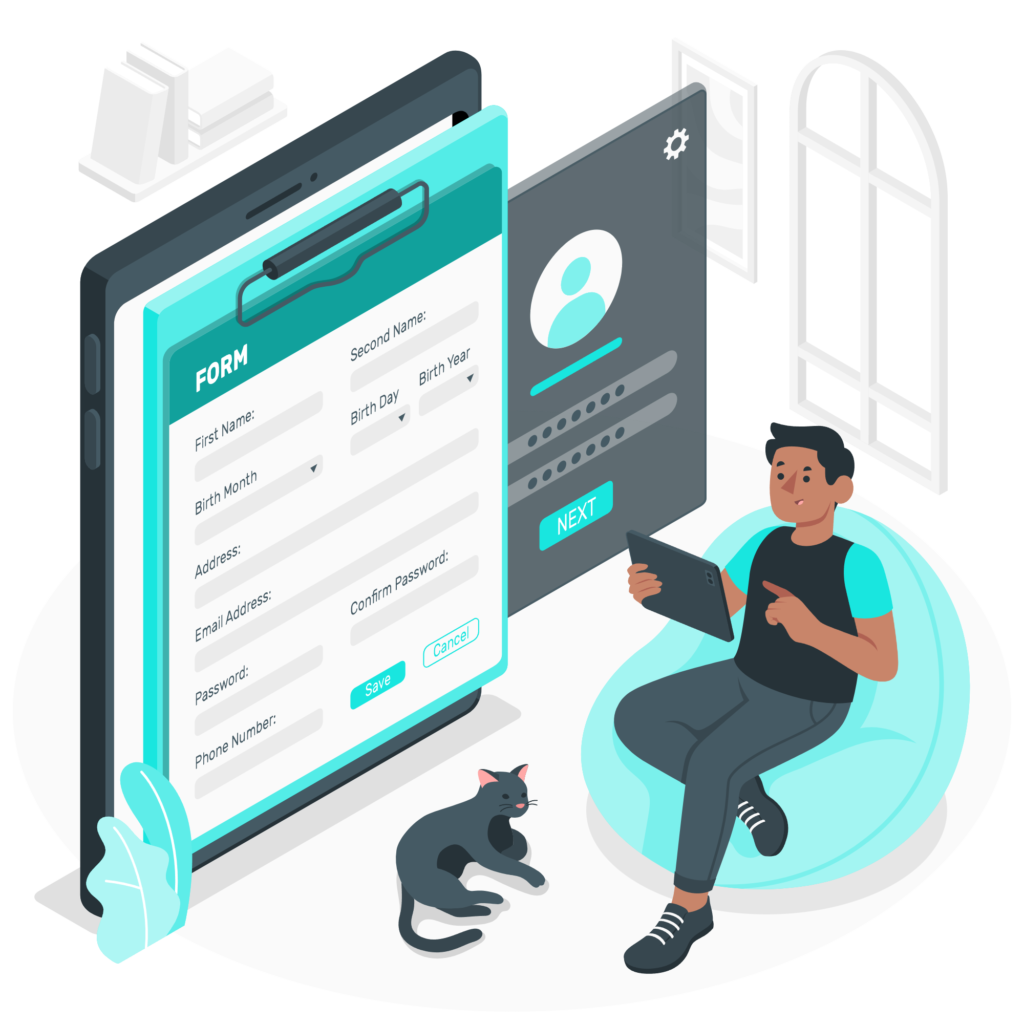
form validation in React js functional component is a crucial aspect of web development, ensuring that the data submitted by users is accurate, reliable, and meets the specified criteria. Whether it’s validating required fields, checking data formats, or implementing custom validation rules, React provides the tools and flexibility to create robust validation logic. Let’s dive into the process of validating forms in React js and explore best practices for implementing validation effectively.
The Importance of Form Validation
Form validation in React JS plays a vital role in the overall user experience and data integrity of a web application. Here’s why it matters:
- Data Accuracy: Validating user input ensures that only correctly formatted and relevant data is submitted to the server, maintaining data accuracy and consistency within the application.
- Error Prevention: Effective validation helps prevent common user errors such as missing fields, incorrect data formats, or invalid input, reducing the likelihood of data entry mistakes.
- User Feedback: Providing immediate feedback on validation errors helps users understand and correct their mistakes quickly, improving the overall usability and user satisfaction of the application.
- Security: Proper validation helps mitigate security risks such as injection attacks (e.g., SQL injection, cross-site scripting) by sanitizing user input and preventing malicious data from being processed.
Steps to Validate Forms in React.js
- Define Validation Rules: Start by defining the validation rules for each form field, specifying the criteria that user input must meet to be considered valid. This can include required fields, data formats (e.g., email, phone number), length limits, and custom validation rules specific to your application’s requirements.
- Implement Validation Logic: Once the validation rules are defined, implement the validation logic within your React components. This typically involves listening to user input events (e.g., onChange) and running validation checks against the entered data. Update the component state or display validation messages based on the validation results.
- Display Validation Feedback: Provide clear and concise feedback to users about validation errors. Display validation messages next to the corresponding form fields or use visual cues such as highlighting invalid fields to help users identify and correct their mistakes easily.
- Handle Form Submission: Before submitting the form data to the server, perform a final validation check to ensure that all required fields are filled out correctly and meet the validation criteria. If any validation errors are detected, prevent the form submission and display error messages to the user. Only submit the form data if it passes the validation checks.
- Validate Entire Form: In addition to validating individual form fields, consider implementing form-level validation to check the overall validity of the form. This involves aggregating validation results from all form fields and validating the form as a whole. Use this approach to enforce complex validation rules that span multiple fields or require interaction between them.
- Update Validation as Needed: As the application evolves and requirements change, update the validation logic to accommodate new validation rules or user feedback. Regularly review and test the validation logic to ensure it remains effective and meets the evolving needs of the application.
Form Validation with react hook form
Form validation is an integral part of building interactive and user-friendly forms in React applications. While you can implement validation logic manually, using a library can streamline the process and provide additional features and functionality. One such library that has gained popularity in the React community is React Hook Form.
What is React Hook Form?
React Hook Form is a lightweight and flexible library for managing form state and validation in React applications. It leverages React hooks, specifically the useForm hook, to provide a simple and intuitive API for handling form data and validation. React Hook Form emphasizes performance, reusability, and minimal boilerplate code, making it an excellent choice for building forms of any complexity.
Key Features of React Hook Form
- Hook-based API: React Hook Form utilizes React hooks, such as useForm, useFieldArray, and useController, to manage form state and validation logic, allowing for a more functional and declarative approach to form handling.
- Minimal Boilerplate: With React Hook Form, you can achieve form validation with minimal setup and boilerplate code. There’s no need to create wrapper components or manage complex form state manually, reducing the amount of code you need to write and maintain.
- Performance Optimization: React Hook Form optimizes form performance by minimizing re-renders and avoiding unnecessary component updates. It achieves this by leveraging the power of React’s virtual DOM and optimizing re-renders only when necessary.
- Custom Validation Rules: You can define custom validation rules using standard JavaScript functions or third-party validation libraries such as Yup. React Hook Form provides built-in support for integrating with Yup schemas for schema-based validation.
- Error Handling: React Hook Form provides built-in support for error handling, allowing you to display validation errors next to the corresponding form fields or customize error messages based on validation results.
Getting Started with React Hook Form
To get started with React Hook Form, you’ll need to install the library via npm or yarn:
“`bash
npm install react-hook-form
“`
Once installed, you can import the useForm hook and initialize it within your functional component:
“`javascript
import { useForm } from ‘react-hook-form’;
const MyForm = () => {
const { register, handleSubmit, formState: { errors } } = useForm();
const onSubmit = (data) => {
// Handle form submission
};
return (
<form onSubmit={handleSubmit(onSubmit)}>
{/* Form fields */}
</form>
);
};
“`
Performing Validation with React Hook Form
React Hook Form provides various methods for performing validation:
- Registering Form Fields: Use the register function to register form fields and specify validation rules. You can define validation rules such as required fields, data formats, and custom validation functions using the rules object.
- Handling Form Submission: Use the handleSubmit function to handle form submission. React Hook Form automatically validates the form data based on the specified validation rules before calling the onSubmit callback function.
- Displaying Validation Errors: Access validation errors for each form field using the errors object provided by React Hook Form. You can display validation errors next to the corresponding form fields or customize error messages based on validation results.
Example: Performing Validation with React Hook Form
“`javascript
import { useForm } from ‘react-hook-form’;
const MyForm = () => {
const { register, handleSubmit, formState: { errors } } = useForm();
const onSubmit = (data) => {
// Handle form submission
};
return (
<form onSubmit={handleSubmit(onSubmit)}>
<input type=”text” {…register(“firstName”, { required: true })} />
{errors.firstName && <span>This field is required</span>}
<input type=”email” {…register(“email”, { required: true, pattern: /^\S+@\S+$/i })} />
{errors.email && <span>Please enter a valid email address</span>}
<button type=”submit”>Submit</button>
</form>
);
};
“`
Best Practices for Using React Hook Form
- Define Clear Validation Rules: Clearly define validation rules for each form field using the rules object provided by React Hook Form.
- Provide Meaningful Error Messages: Display meaningful error messages next to the corresponding form fields to help users understand and correct validation errors.
- Test Your Validation Logic: Thoroughly test your form validation logic to ensure it works as expected under various scenarios and edge cases.
- Explore Advanced Features: Explore React Hook Form’s advanced features, such as schema-based validation with Yup, custom validation rules, and error handling options.
Form validation using Bootstrap with react
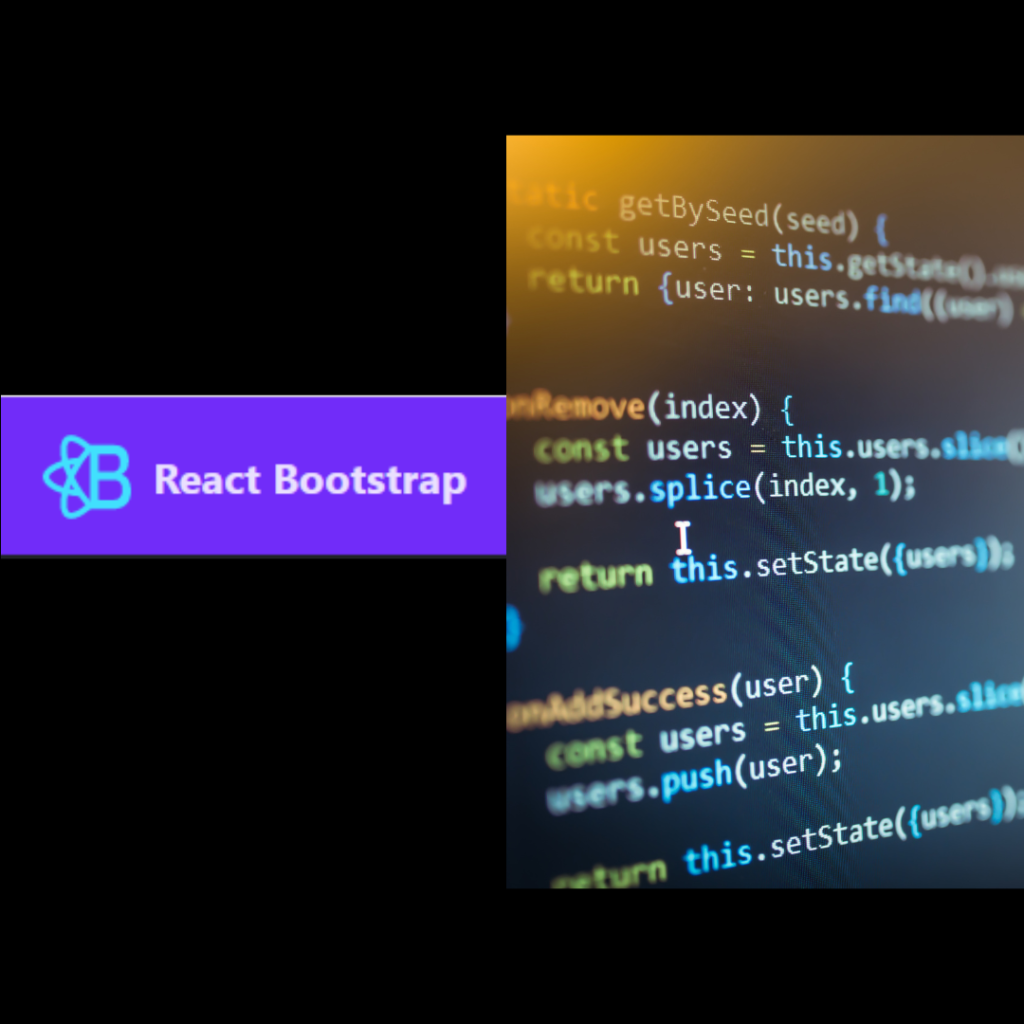
Form validation in React JS applications using Bootstrap is a convenient way to enhance the user experience by providing immediate feedback on the validity of form inputs. Forms in React Bootstrap, a popular CSS framework, offers built-in styles for form elements and components, making it easy to integrate with React applications.
Understanding React Bootstrap
React Bootstrap is a library that provides React components for Bootstrap UI elements. It allows you to use Bootstrap’s styling and components directly within your React applications, enabling you to create responsive and visually appealing user interfaces with ease. React Bootstrap components are implemented as React functional components, making them easy to use and integrate with other React components and libraries.
Benefits of Using React Bootstrap for Form Validation
- Consistent Styling: By using React Bootstrap for form validation, you can ensure that your form elements have consistent styling across different browsers and devices, enhancing the overall user experience.
- Responsive Design: React Bootstrap components are designed to be responsive out of the box, making it easy to create forms that adapt to various screen sizes and resolutions.
- Accessibility: React Bootstrap components are built with accessibility in mind, ensuring that users with disabilities can navigate and interact with your forms effectively.
- Ease of Use: React Bootstrap provides a wide range of pre-built components for form elements, making it easy to create complex forms without writing custom CSS or JavaScript code.
Performing Form Validation with React Bootstrap
Performing form validation with React Bootstrap involves several key steps:
- Define Validation Rules: Define the validation rules for each form field, specifying the criteria that user input must meet to be considered valid. This may include required fields, data formats (e.g., email, phone number), length limits, and custom validation criteria.
- Implement Validation Logic: Implement validation logic within your React components using React Bootstrap components and utilities. Use event handlers such as onChange and onBlur to validate user input and update the component state accordingly.
- Display Validation Feedback: Provide clear and concise feedback to users about validation errors using React Bootstrap components. Display validation messages next to the corresponding form fields or use visual cues such as highlighting invalid fields to help users identify and correct their mistakes easily.
- Handle Form Submission: Before submitting the form data to the server, perform a final validation check to ensure that all required fields are filled out correctly and meet the validation criteria. If any validation errors are detected, prevent the form submission and display error messages to the user.
Best Practices for Form Validation with React Bootstrap
- Use Built-in Components: Take advantage of React Bootstrap’s built-in components and utilities for form elements, such as <Form>, <FormControl>, <FormLabel>, and <FormFeedback>, to streamline the validation process and ensure consistent styling.
- Customize Error Messages: Customize error messages to provide meaningful feedback to users about validation errors. Use clear and descriptive language to help users understand what went wrong and how to correct their mistakes.
- Test Thoroughly: Thoroughly test your form validation logic to ensure it works as expected under various scenarios and edge cases. Test your forms on different devices and screen sizes to ensure they are responsive and accessible.
- Update Validation Logic as Needed: As your application evolves and requirements change, update your form validation logic accordingly. Regularly review and refactor your code to improve performance, maintainability, and user experience.
Use of Controller in react hook form
In React Hook Form, controllers play a pivotal role in managing form inputs and their respective states. These controllers serve as a bridge between the form inputs and the React Hook Form library, providing a convenient way to handle user input, validation, and form submission. In this guide, we’ll explore controllers in React Hook Form in detail, covering their functionality, usage, and benefits.
Understanding Controllers in React Hook Form
In React Hook Form, controllers are objects that manage the state and behavior of form inputs. They encapsulate input values, validation rules, and error messages, allowing developers to interact with form inputs in a more streamlined and efficient manner. Controllers serve as the primary interface between the form inputs and the React Hook Form library, enabling seamless integration and interaction within React components.
Key Features of Controllers
- State Management: Controllers manage the state of form inputs, including their current values, validation status, and error messages. They provide methods to update input values, trigger validation checks, and retrieve validation results.
- Validation Rules: Controllers allow developers to define validation rules for form inputs, such as required fields, data formats, and custom validation criteria. These rules are applied to the input values during validation checks, ensuring that user input meets the specified criteria.
- Error Handling: Controllers handle error messages associated with form inputs, providing feedback to users about validation errors. They display error messages dynamically based on validation results, helping users identify and correct their mistakes easily.
- Event Handling: Controllers listen to user input events, such as onChange and onBlur, to update input values and trigger validation checks. They handle these events internally, abstracting away the complexity of event handling and state management from the developer.
Benefits of Using Controllers in React Hook Form
- Simplicity: Controllers simplify form management by encapsulating input state and behavior within a single object. They provide a clear and intuitive interface for interacting with form inputs, reducing the complexity of form handling in React components.
- Flexibility: Controllers offer flexibility in defining validation rules and error messages for form inputs. Developers can customize validation logic to meet the specific requirements of their applications, allowing for greater flexibility and control.
- Performance: Controllers optimize form performance by minimizing re-renders and avoiding unnecessary updates to form inputs. They leverage React’s virtual DOM and efficient rendering mechanism to ensure fast and responsive form interactions.
- Integration: Controllers seamlessly integrate with other React Hook Form features, such as useForm, useFormContext, and useFieldArray, allowing developers to build complex forms with ease. They provide a unified interface for managing form inputs across different components and contexts.
Best Practices for Using Controllers in React Hook Form
- Define Clear Validation Rules: Clearly define validation rules for each form input using controllers, specifying the criteria that user input must meet to be considered valid. Use built-in validation rules and custom validation functions as needed to ensure data integrity and accuracy.
- Provide Meaningful Error Messages: Customize error messages to provide meaningful feedback to users about validation errors. Use clear and descriptive language to help users understand what went wrong and how to correct their mistakes.
- Handle Form Submission: Utilize controllers to handle form submission events and validate form inputs before submitting data to the server. Prevent form submission if validation errors are detected and display error messages to the user as needed.
- Test Thoroughly: Thoroughly test your form validation logic using controllers to ensure it works as expected under various scenarios and edge cases. Test your forms on different devices and screen sizes to ensure they are responsive and accessible.
or want to continue reading Form Validation in React JS Functional Component
Creating form in React JS with components

Create form in React JS class component
Creating forms in React JS class components is a fundamental aspect of building dynamic web applications. In the world of web development, forms are the primary means through which users interact with a website, providing valuable input that can be processed and utilized by the application. React, with its efficient state management and component-based architecture, offers a robust framework for creating interactive and responsive forms.
In React, forms are typically constructed using JSX, a syntax extension that allows you to write HTML-like code within JavaScript. When building forms in React class components, you’ll often leverage React state to manage the form’s data and handle user input. State allows you to keep track of changes to form fields in real-time, ensuring that your application remains in sync with the user’s actions.
One of the key concepts to grasp when working with forms in React is the concept of controlled components. In a controlled component, form data is controlled by React state, meaning that the value of each form field is tied to a piece of state and updated via setState(). This approach enables you to maintain full control over the form’s data flow, making it easier to implement features such as form validation in react js functional component, error handling, and conditional rendering.
When creating a form in a React class component, you’ll typically follow a series of steps:
- Define the initial state of the form fields.
- Create event handler methods to handle user input and update the component’s state.
- Render the form fields using JSX, binding their values to the corresponding state properties.
- Implement any additional features such as validation, error handling, and form submission.
Let’s go through each of these steps in more detail.
Step 1: Define the Initial State
Before you can start building your form, you’ll need to define the initial state of the form fields. This typically involves creating state properties for each form field and initializing them with default values. For example, if your form has fields for username and password, you might define state properties like this:
“`
class MyForm extends React.Component {
constructor(props) {
super(props);
this.state = {
username: ”,
password: ”
};
}
// Other methods and JSX rendering…
}
“`
Step 2: Create Event Handler Methods
Next, you’ll need to create event handler methods to handle user input and update the component’s state accordingly. These methods will typically be triggered by on Change events on the form fields and will update the corresponding state properties with the new values. For example:
“`
class MyForm extends React.Component {
constructor(props) {
super(props);
this.state = {
username: ”,
password: ”
};
this.handleInputChange = this.handleInputChange.bind(this);
}
handleInputChange(event) {
const target = event.target;
const value = target.value;
const name = target.name;
this.setState({
[name]: value
});
}
// Other methods and JSX rendering…
}
“`
Step 3: Render the Form Fields
With the initial state and event handler methods in place, you can now render the form fields using JSX. Be sure to bind the value of each form field to the corresponding state property and attach the appropriate event handlers to handle user input. For example:
“`
class MyForm extends React.Component {
constructor(props) {
super(props);
this.state = {
username: ”,
password: ”
};
this.handleInputChange = this.handleInputChange.bind(this);
}
handleInputChange(event) {
const target = event.target;
const value = target.value;
const name = target.name;
this.setState({
[name]: value
});
}
render() {
return (
<form>
<label>
Username:
<input
type=”text”
name=”username”
value={this.state.username}
onChange={this.handleInputChange} />
</label>
<label>
Password:
<input
type=”password”
name=”password”
value={this.state.password}
onChange={this.handleInputChange} />
</label>
<button type=”submit”>Submit</button>
</form>
);
}
}
“`
Step 4: Implement Additional Features
Finally, you can implement any additional features you need for your form, such as validation, error handling, and form submission. For example, you might add validation logic to ensure that the user enters a valid email address or a strong password. You might also handle form submission by defining a handle Submit method that is triggered when the form is submitted:
“`
class MyForm extends React.Component {
constructor(props) {
super(props);
this.state = {
username: ”,
password: ”
};
this.handleInputChange = this.handleInputChange.bind(this);
this.handleSubmit = this.handleSubmit.bind(this);
}
handleInputChange(event) {
const target = event.target;
const value = target.value;
const name = target.name;
this.setState({
[name]: value
});
}
handleSubmit(event) {
alert(‘A form was submitted: ‘ + this.state.username);
event.preventDefault();
}
render() {
return (
<form onSubmit={this.handleSubmit}>
<label>
Username:
<input
type=”text”
name=”username”
value={this.state.username}
onChange={this.handleInputChange} />
</label>
<label>
Password:
<input
type=”password”
name=”password”
value={this.state.password}
onChange={this.handleInputChange} />
</label>
<button type=”submit”>Submit</button>
</form>
);
}
}
“`
In conclusion, creating forms in React class components involves defining the initial state, creating event handler methods to handle user input, rendering the form fields using JSX, and implementing any additional features such as validation and form submission. By following these steps, you can create interactive and responsive forms that provide a seamless user experience in your React applications.
Create form in React JS functional component
Creating forms in React JS functional components represents a important feature in the field of web development. Forms serve as the conduits through which users communicate with applications, offering an avenue for inputting diverse data types, such as text, numbers, selections, and more. React, renowned for its streamlined state management and component-based architecture, furnishes developers with a robust framework for erecting interactive and agile forms.
In React, the creation of forms often unfolds via JSX, a syntax extension that facilitates the embedding of HTML-like code within JavaScript. When sculpting within React form functional component, developers often leverage React hooks, such as useState(), to manage component state and imbue forms with dynamic interactivity. This empowers developers to maintain a firm grip on form data, thus enabling seamless integration of features like validation, error handling, and conditional rendering.
- Initialization of State: Define the initial state of form fields using React’s useState() hook.
- Event Handling: Implement event handler functions to capture user input and update component state accordingly.
- Rendering Form Elements: Utilize JSX to render form elements, ensuring that their values are bound to corresponding state properties.
- Integration of Additional Features: Implement supplementary functionalities such as validation, error handling, and form submission.
Now let’s understand deeply above points in detail:
Step 1: Initialization of State
Before commencing the construction of the form, it’s imperative to establish the initial state of form fields using the useState() hook. This involves defining state variables for each form field and initializing them with default values. For instance, if the form comprises fields for username and password, the state initialization might resemble the following:
“`
const MyForm = () => {
const [formData, setFormData] = useState({
username: ”,
password: ”
});
// Other logic and JSX rendering…
}
“`
Step 2: Event Handling
Following the initialization of state, the next step entails the creation of event handler functions responsible for processing user input and updating component state correspondingly. These event handlers are typically triggered by onChange events on form fields and are tasked with updating the state variables with the latest user input. For instance:
“`
const handleInputChange = (event) => {
const { name, value } = event.target;
setFormData({
…formData,
[name]: value
});
};
“`
Step 3: Rendering Form Elements
With the state initialization and event handling mechanisms in place, the subsequent task involves rendering form elements using JSX. It’s imperative to bind the value of each form field to the corresponding state property and attach the requisite event handlers to facilitate seamless user interaction. For instance:
“`
return (
<form>
<label>
Username:
<input
type=”text”
name=”username”
value={formData.username}
onChange={handleInputChange}
/>
</label>
<label>
Password:
<input
type=”password”
name=”password”
value={formData.password}
onChange={handleInputChange}
/>
</label>
<button type=”submit”>Submit</button>
</form>
);
“`
Step 4: Integration of Additional Features
In addition to the core functionalities of capturing user input and updating component state, React forms often necessitate the integration of supplementary features such as validation, error handling, and form submission logic. Validation ensures that user inputs adhere to predefined criteria, error handling caters to scenarios where erroneous inputs are detected, and form submission logic governs the submission of form data to the backend server. These features are pivotal in fortifying the robustness and user-friendliness of the form.
In summary, crafting forms within React functional components involves a systematic approach encompassing the initialization of state, implementation of event handling mechanisms, rendering of form elements using JSX, and integration of supplementary features such as validation and form submission logic. By adhering to these principles and leveraging React’s rich ecosystem of hooks and functional components, developers can engineer forms that are not only visually appealing but also highly functional and user-centric.
Form validation in react js functional component
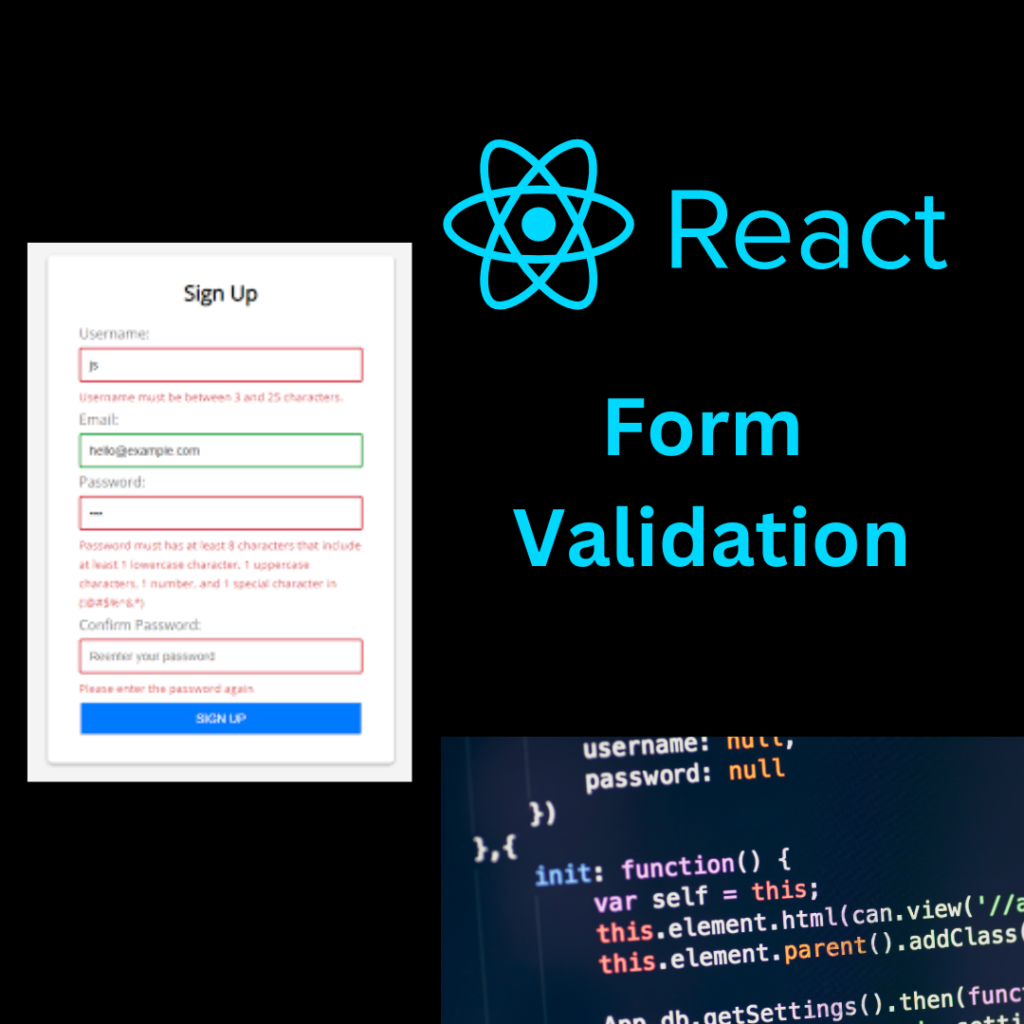
Form validation in React JS Functional Component is a crucial aspect of web development, ensuring that the data submitted by users through forms meets certain criteria or constraints. In React.js, a popular JavaScript library for building user interfaces, form validation can be implemented efficiently, especially within forms in React functional component, which are a fundamental building block of React applications.
Functional components in React.js have gained significant popularity due to their simplicity and ease of use, especially with the introduction of React hooks like useState and useEffect. These hooks empower developers to manage state and side effects within functional components, making them ideal for implementing form validation logic.
One of the key concepts in form validation with React js functional component is state management. Since functional components are stateless by default, the useState hook comes in handy for managing form state, including input values and validation errors. By maintaining the state of form inputs and validation messages within the component, developers can create dynamic and interactive forms that provide instant feedback to users.
Another important aspect of form validation in React js functional component is handling user input. React’s declarative nature allows developers to easily capture user input events such as onChange and onBlur and update the component state accordingly. This enables real-time validation as users interact with the form, improving the user experience by preventing invalid data submission.
When it comes to implementing validation rules, developers have several options regarding form validation in React js functional component. They can leverage JavaScript’s built-in validation methods, such as regular expressions, to validate input values against specific patterns or formats. Additionally, third-party libraries like Yup or Joi can be used for more complex validation scenarios, providing a robust validation schema that can be easily integrated into React JS components.
Error handling is another critical aspect of form validation in React js functional component. By maintaining a separate state for validation errors, developers can dynamically display error messages next to the corresponding form fields, guiding users toward correcting their input. This approach enhances the usability of the form by providing clear feedback on which fields require attention.
Login form in React JS Using functional component
Creating a login form in React JS using functional component is an essential skill for any frontend developer. Login forms are ubiquitous in web applications, serving as the gateway for users to access secured content and personalized features. In this guide, we will explore the process of designing and implementing a login form in React JS using functional component, while also delving into best practices, user experience considerations, and potential enhancements.
Understanding the Significance of Login Forms
Login forms play a pivotal role in web development, facilitating user authentication and authorization. By requiring users to input their credentials, typically a username/email and password combination, login forms serve as a barrier to unauthorized access, thereby safeguarding sensitive information and maintaining data integrity. Beyond security, login forms also contribute to a seamless user experience, providing a familiar interface for users to access their accounts and interact with the application.
The Anatomy of a Login Form
Before diving into implementation details, let’s dissect the key components of a typical login form:
- Username/Email Field: This field allows users to input their username or email address, which serves as their unique identifier within the system.
- Password Field: The password field enables users to input their secret passphrase, which is used to authenticate their identity and grant access to the system.
- Submit Button: The submit button triggers the submission of the login credentials for validation and authentication.
- Remember Me Checkbox: Optionally, a “Remember Me” checkbox allows users to opt-in for persistent login sessions, which can enhance user convenience but must be implemented securely to preserve user privacy.
- Forgot Password Link: Including a “Forgot Password” link provides users with a mechanism to reset their password in case they forget it, adding an extra layer of usability to the login process.
Design Considerations for Login Forms
When designing a login form, it’s crucial to prioritize usability, accessibility, and security. Here are some key considerations to keep in mind:
- Usability: Ensure that the login form is intuitive and easy to use, with clear labels, concise instructions, and responsive design to accommodate various screen sizes and devices.
- Accessibility: Maintain accessibility standards by providing semantic HTML elements, keyboard navigation support, and sufficient color contrast for users with visual impairments.
- Security: Implement secure authentication mechanisms, such as HTTPS encryption, password hashing, and protection against common vulnerabilities like cross-site scripting (XSS) and cross-site request forgery (CSRF).
- Error Handling: Provide meaningful error messages to guide users in case of invalid credentials, account lockouts, or other authentication-related issues, fostering a positive user experience even in failure scenarios.
Implementation in React JS
We’ll leverage React hooks, specifically useState() for managing form state and useEffect() for handling side effects like form submission.
- State Management: Initialize state variables to store the values of username and password inputs, as well as any error messages or loading indicators.
- Event Handling: Implement event handler functions to capture user input and update the corresponding state variables.
- Form Submission: Define a function to handle form submission, which typically involves validating the input fields, sending a request to the backend server for authentication, and handling the response accordingly.
- Rendering: Render the form elements using JSX, binding their values to the state variables and attaching event handlers to facilitate user interaction.
Enhancements and Advanced Features
While a basic login form suffices for many applications, there are several enhancements and advanced features that can further improve the user experience and security posture:
- Social Login Integration: Allow users to sign in using their existing social media accounts, such as Google, Facebook, or Twitter, leveraging OAuth authentication protocols.
- Two-Factor Authentication (2FA): Implement an additional layer of security by enabling two-factor authentication, requiring users to verify their identity via a secondary method, such as SMS codes or authenticator apps.
- Passwordless Authentication: Explore passwordless authentication methods, such as magic links or one-time passcodes sent via email or SMS, to streamline the login process and reduce reliance on traditional passwords.
- Single Sign-On (SSO): Integrate with identity providers or SSO solutions to enable seamless authentication across multiple applications within an ecosystem, enhancing user convenience and centralizing identity management.
Conclusion:
Mastering form handling and validation in React JS is crucial for building strong and user-friendly web applications. Throughout this exploration, we’ve delved into various aspects of creating, managing, and validating forms in React, catering to both class and functional components.
Setting up a form in React JS involves creating components that encapsulate form elements like input fields, buttons, and labels. Whether you choose class-based or functional components, the process remains largely the same, with functional components offering the advantage of simplicity and scalability.
Handling multiple form fields in React JS requires thoughtful state management. Utilizing React’s state or state management libraries like Redux can efficiently track and update the values of each form field as users interact with them.
To dynamically add multiple input fields in a form, React provides mechanisms to dynamically render components based on state or props. This allows for a flexible and intuitive user interface where users can add or remove fields as needed.
Implementing form validation is crucial for ensuring data integrity and providing a seamless user experience. While external libraries offer comprehensive solutions, React also provides native tools like hooks and context API to implement validation logic directly within components. React Hook Form is a powerful library specifically designed for form validation, offering simplicity and flexibility in managing form state and validation rules.
For those who prefer using UI frameworks like Bootstrap, React Bootstrap offers seamless integration with React components, including form validation in React JS Functional Component features. This simplifies the process of styling and validating forms, leveraging Bootstrap’s extensive CSS library.
Adding stages to manage form fields allows for a step-by-step approach, guiding users through the form completion process. This enhances user experience by breaking down complex forms into manageable sections, reducing cognitive load and potential errors.
Incorporating validation into forms not only ensures data consistency but also enhances security by preventing malicious inputs. By implementing custom validation logic, developers can enforce specific formatting rules, data types, and input constraints tailored to their application’s requirements.
In conclusion, mastering form handling and form validation in React JS functional component empowers developers to create intuitive, responsive, and secure web applications. Whether through native React features, external libraries, or UI frameworks, the ability to create and validate forms efficiently is a fundamental skill for modern web development. By understanding the principles outlined in this exploration, developers can build robust and user-friendly forms that enhance the overall user experience.
FAQ's (Frequently asked Questions)
Form Validation in React JS Functional Component
A form in React.js is a user interface element that allows users to input data and interact with a website or application. It typically consists of input fields, buttons, and other elements for collecting information.
There are two main ways to create forms in React.js: using functional components and using class components.
To create a form using functional components in React js, you can use JSX syntax to define form elements and manage state using React hooks such as useState().
Class components are ES6 classes that extend the React.Component base class in React.js. They have their own state and lifecycle methods, making them suitable for managing complex component logic.
To create a form using class components in React.js, you can define a class component that extends React.Component and manage form state using the component’s state property.
State management in React.js refers to the process of managing and updating the state of a component. It involves storing and updating data within a component to reflect changes in the user interface.
- State in a React.js form can be managed using the useState() hook in functional components or by defining a state object in class components and updating it using setState().
Event handlers in React.js are functions that are triggered in response to user interactions, such as clicking a button or typing into an input field. They allow you to respond to these interactions and update the state of your components accordingly.
Events in a React.js form can be handled using event handlers such as onChange() and onSubmit(). These handlers allow you to capture user input and trigger actions based on the user’s interactions with the form.
Form validation in React js is the process of ensuring that the data entered by the user meets certain criteria before it is submitted. It involves checking the validity of form inputs and providing feedback to the user if any errors are detected.
Form validation in React js functional component can be implemented by defining validation rules for each form field and validating the input data against these rules using conditional logic or third-party validation libraries.
Best practices for form validation in React.js include defining clear validation rules, providing meaningful error messages, testing thoroughly, and updating validation logic as needed.
Controlled components in React.js are form elements whose value is controlled by React.js state. This means that the value of the input is determined by the state of the component rather than the other way around.
Controlled components in React.js can be created by setting the value attribute of the form element to the value stored in the component’s state and updating the state in response to user input events.
Accessibility in the context of form creation in React.js refers to ensuring that the forms are usable by all users, including those with disabilities. This involves using semantic HTML markup, providing labels and descriptions for form elements, and ensuring that the forms are navigable using keyboard controls.
Accessibility in React.js forms can be ensured by using semantic HTML markup, providing appropriate labels and descriptions for form elements, using ARIA attributes to enhance accessibility, and testing the forms with screen readers and other assistive technologies.
Some advantages of using React.js for form creation include its declarative approach to building user interfaces, its component-based architecture, its support for reusable components and state management, and its ecosystem of libraries and tools for form validation and other tasks.
Form submission in React.js can be handled by defining an onSubmit() event handler for the <form> element and preventing the default form submission behavior using event.preventDefault(). You can then access the form data from the component’s state and submit it to the server using fetch() or another HTTP client.
Some common pitfalls to avoid when creating forms in React.js include not managing form state properly, not providing adequate validation and error handling, not considering accessibility requirements, and not testing the forms thoroughly.
You can improve the performance of your React.js forms by optimizing render performance, minimizing unnecessary re-renders, using virtualization techniques for long lists or tables, and optimizing network requests and data fetching. Additionally, consider lazy loading form components and using memoization techniques to avoid unnecessary computations.
Thanks for reading topic on form validation in React js functional components in this article detailed explanations. Hope this helps you.